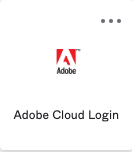- Click on the Adobe Cloud Login tile within Okta
-
You’ll see a grid showing a number of Adobe apps. Find Acrobat Pro and click Download.
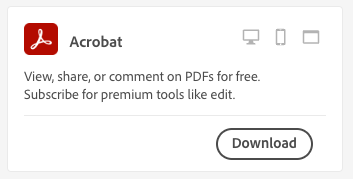
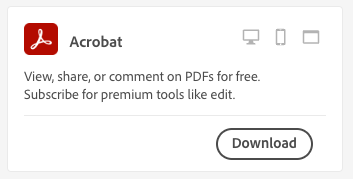
-
Find the installer in your Downloads folder. Double-click to Install Acrobat Pro. Afterward, you’ll be asked to log into Adobe. Use your Okta credentials for this (first.last@roivant.com)