Typora is a minimal, cross-platform, beautiful and productive WYSIWYG Markdown editor. Typora is our recommended editor for modifying, maintaining and authoring our Handbook.
Install Typora
Go to https://typora.io/, download and install the correct edition for your platform (Mac, Windows, Linux). The installation is simple and straightforward.
Opening the Handbook Folder
The “Open” function in Typora expects to open a folder full of markdown rather than a single file. Use “File -> Open” on both Mac and Windows to open the handbook content directory.
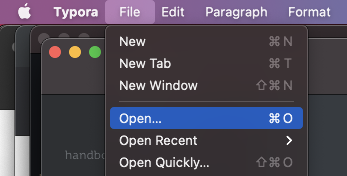
Open on Mac
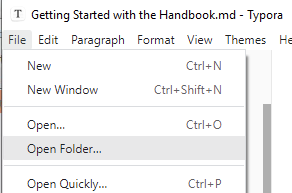
Open on Windows
If you’re only editing pages, and not page layouts or other advanced topics, go inside the roivant-it-handbook folder and select the content folder.
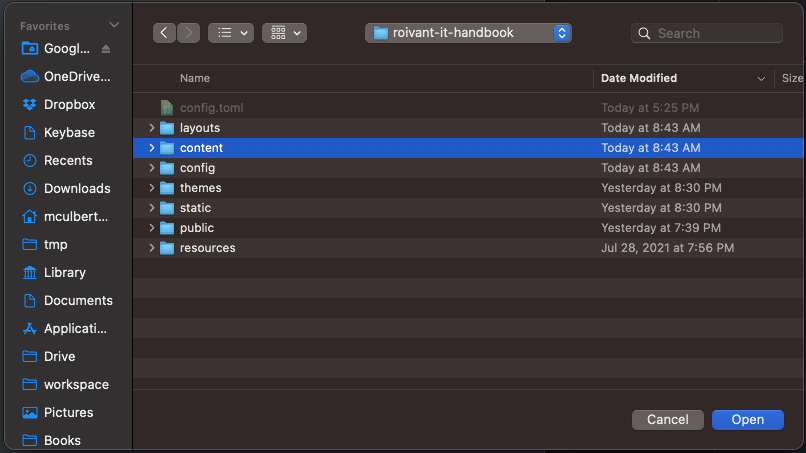
Open content folder on Mac
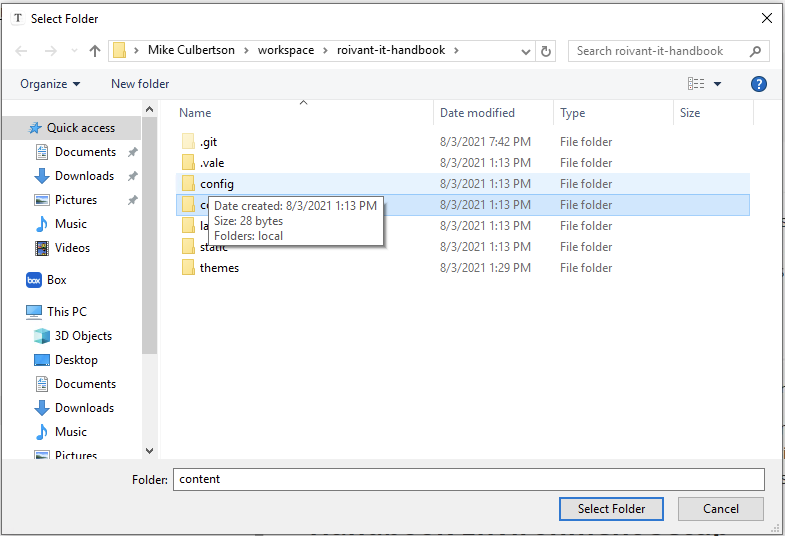
Open content folder on Windows
When Typora first opens a folder, it may be in “list” view, where snips of all the Markdown are shown on the left side. File view may be easier to navigate.
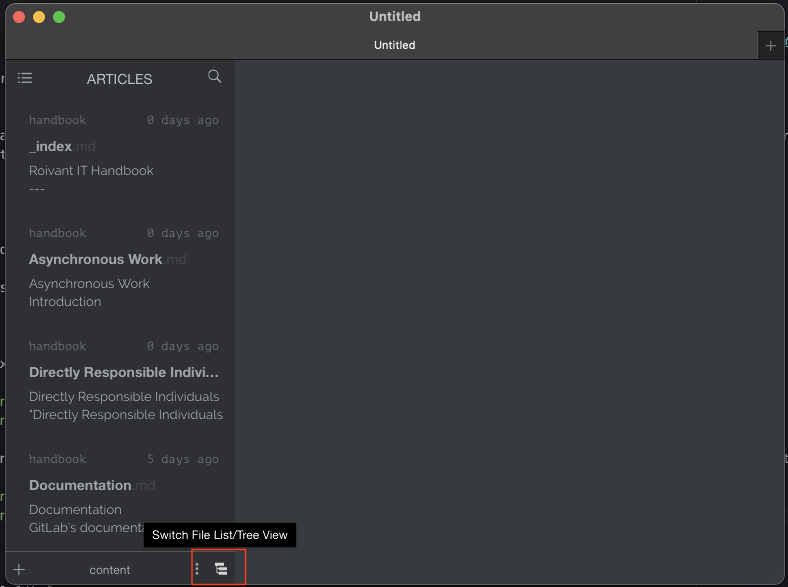
Click here to switch between list and file view
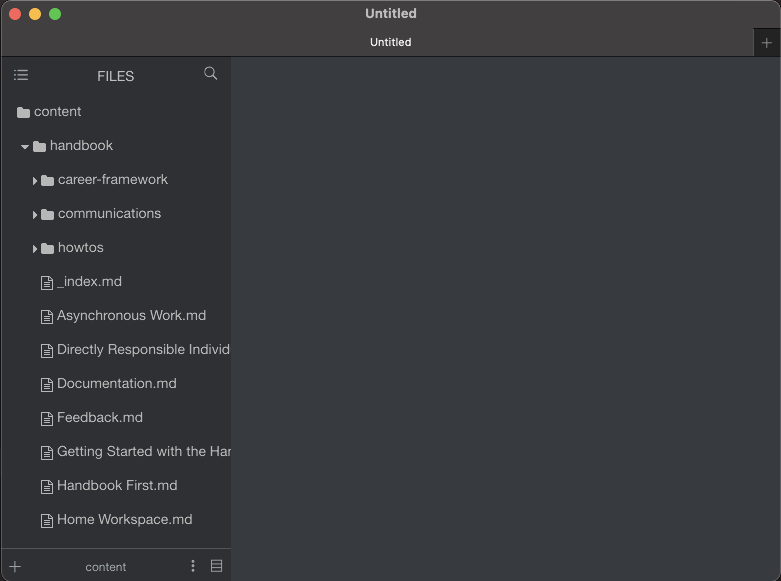
Typora in file view
Markdown Guide
Basic Tips
- Typora’s WYISWYG editor is excellent, but don’t expect it to look exactly like the handbook page. The purpose is to give a solid idea of what the look and feel will be, but if you want to see the real thing, in realtime, you’ll need to run Hugo locally.
- You can toggle between WYSIWYG and plaintext Markdown editing by hitting ⌘+/ (Mac) or Ctrl+/ (Win).
Themes!
If pale white isn’t your thing, you can switch Typora’s UI to a variety of different color schemes, to go easier on your eyes. It comes with several including dark themes (look under the “Themes” menu in Mac and Windows), but there are a lot to choose from at https://theme.typora.io/
Alternatives
- iaWriter (Mac, paid, this one looks really nice)
- MacDown (Mac, free, reliable)
- vsCode (cross-platform, coding IDE with great Markdown support)
- Atom (cross-platform, coding IDE with great Markdown support)
- Ghostwriter (cross-platform, well regarded)